Our documentation is in the works, constantly evolving to serve you better. While it's still in draft mode and undergoing heavy development, it already offers valuable insights.
¶ Account Setup
During the company onboarding process, the Axya team creates the company account and individual user accounts. Each user will receive an email invitation containing a unique link to join your company. Upon clicking the invitation link, they will be directed to a registration page where they can provide the required details to complete their account setup.
¶ Invite Users
To invite other users to join your company, please follow these steps:
- After logging in, find and click on the user invite icon.
- In the prompted interface, enter the email address of the user you wish to invite.
- Upon completion, select the "Send" option.
An invitation email will then be sent to the user, containing a unique link that enables them to join your company.
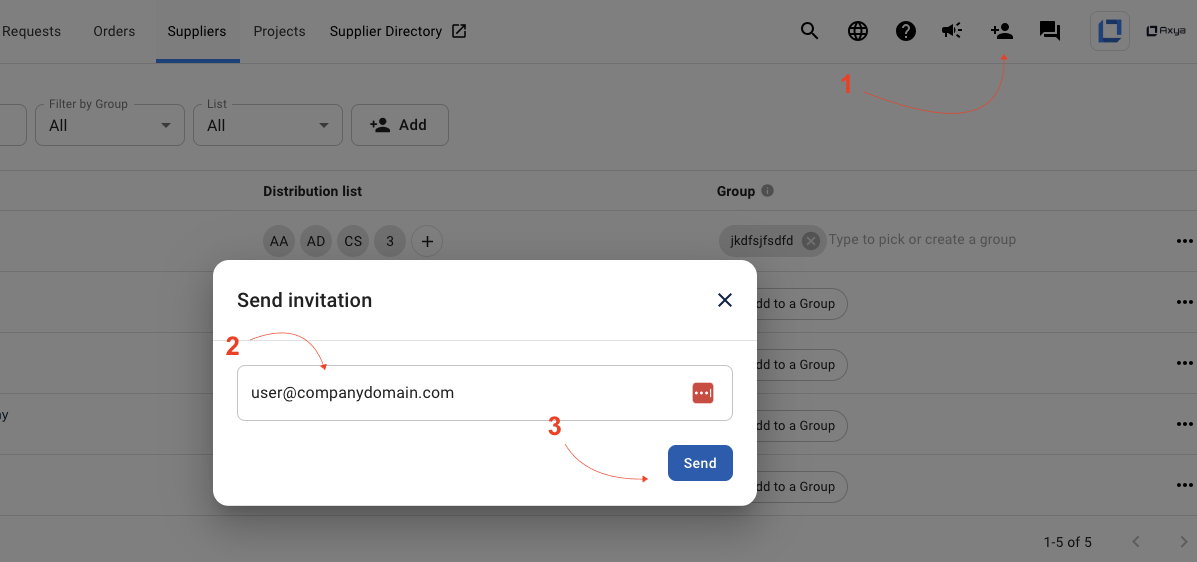
¶ Login
The Axya platform's login page can be accessed via this URL: https://app.axya.co/. For easy access, consider bookmarking this link. Once you have access to the login page, input your registered email address and password into the designated fields on the login form.
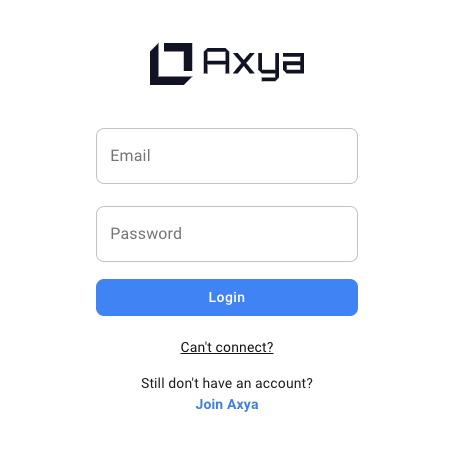
Alternatively, you can also find the Axya website through a search engine, click on the "Login" menu located at the top bar after locating the Axya website in the search results.
¶ SSO with SAML
Single Sign-On (SSO) is a feature that allows you to access multiple applications with a single set of login credentials. With Axya's SSO using Security Assertion Markup Language (SAML), you can use your organization's identity provider to authenticate your access to the platform, eliminating the need to remember separate login details.
- Start by typing your email address on the login page, just as you normally would.
- Axya will detect if your account has SSO enabled. If it does, you'll be automatically redirected to your organization's identity provider for authentication.
- Once redirected, you'll land on your organization's identity provider's login page. This is where you typically enter your organization's credentials.
- After successfully authenticating with your identity provider, you'll be securely redirected back to the Axya platform.
- You're now logged in to Axya using Single Sign-On and SAML. You can access all the features and benefits of the platform as usual.
Axya highly recommends using SAML and SSO for a secure and efficient login experience. It not only enhances security but also offers the convenience of streamlined access to the platform and other applications within your organization.
If you're interested in enabling SAML authentication for your organization, don't hesitate to contact us at security@axya.co. We're here to assist you!
¶ Reset Password
There are two approaches to resetting your password within the Axya platform. One is accessible directly within the app, while the other is utilized when you've forgotten your login details.
¶ Within the App
- Click on the “User avatar” located at the top corner of the application top bar .
- Select "Profile settings" from the drop-down menu.
- In the pop-up window, navigate to the "Authentication" tab.
- Provide your current password and then enter your new password. You will need to confirm the new password by entering it again.
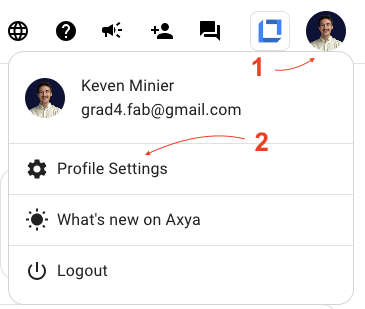
¶ Forgotten Credentials
- On the login page, find and click the "Can't connect" link. Alternatively, directly access the link from this URL: https://app.axya.co/auth/recover.
- Under the "Forgot your credentials" section, input the email address associated with the account you wish to recover. An email containing a unique link to reset the password will be sent to the provided address.
- Open the reset password link received in your email. This will redirect you to the reset password form page.
- Input your chosen new password. For security, re-enter the new password to confirm, and then submit the form. Your password will be successfully reset.
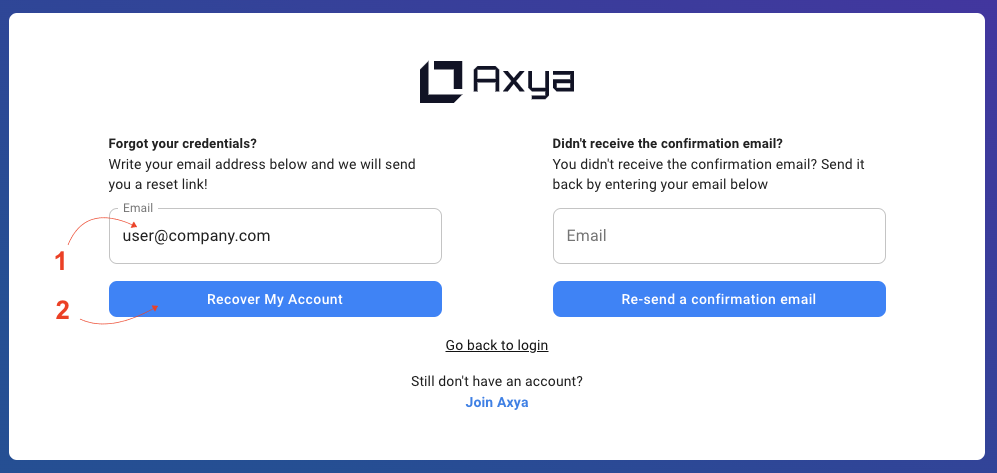
Password Requirements: Ensure that your new password contains an uppercase letter, a lowercase letter, and a number. Please make sure to create a strong and unique password to protect your account's security.
¶ Two-Factor Authentication
At Axya, we take the security of your account and data very seriously. To provide an additional layer of protection, we recommend that all users enable Two-Factor Authentication (2FA) using email. 2FA is a security feature that requires users to provide two forms of identification before gaining access to their accounts.
Enabling MFA using email adds an extra layer of security to your Axya account. Here are the benefits:
Enhanced Account Protection: MFA helps prevent unauthorized access, protecting your sensitive data and ensuring the security of your account.
Protection from Password Attacks: Even if someone manages to obtain your password through a breach or phishing attack, they won't be able to access your account without the verification code sent to your email.
¶ Enable 2FA
When you enable MFA using email, here's how the process works:
1. Go to your “Profile Settings” on the Axya platform and select the “Authentication” tab then click on the ”Enable 2-factor authentication” button
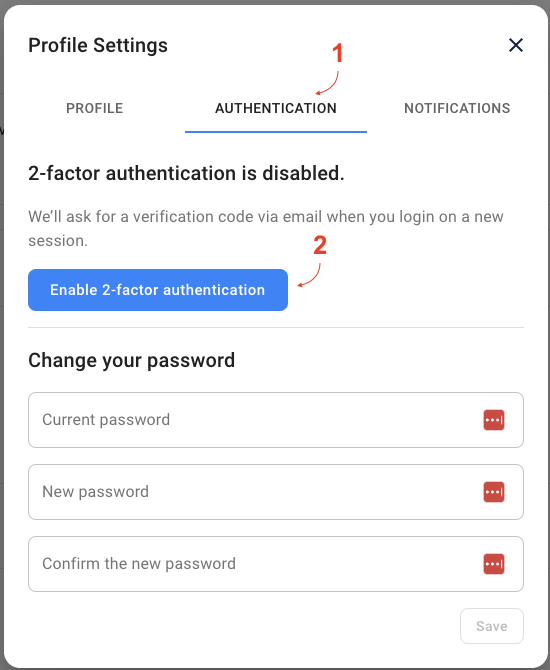
2. When you first enable 2FA, you will receive an email containing a code that will be used to verify your identity. Copy the code below and paste it on the dialog below.
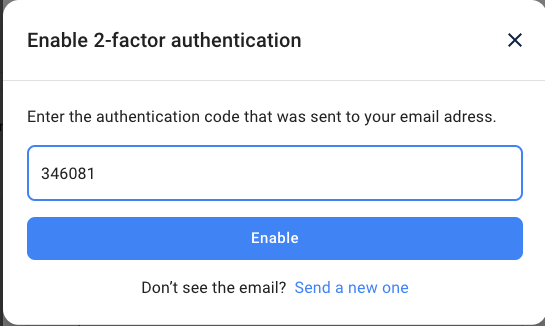
3. Once 2FA is enabled, backup codes will be generated and provided to you. Make sure to save them in a safe place for future usage.
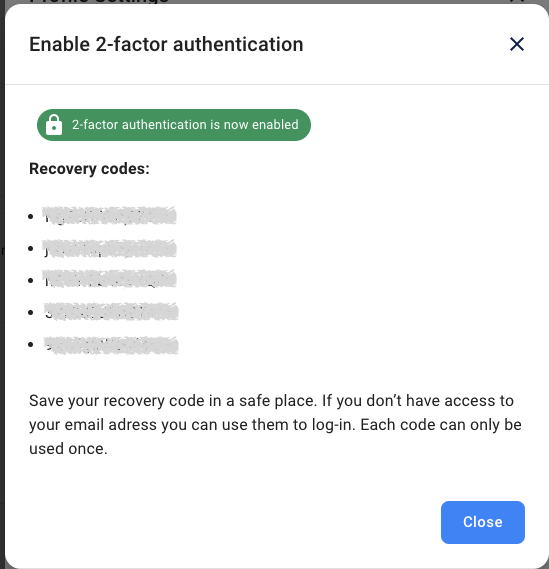
Backup Codes are a set of unique, one-time-use codes that act as a backup method for accessing your account in case you are unable to use 2FA.
4. Once MFA is enabled, whenever you log in to your Axya account, after entering your password, you will receive a unique verification code via email. Retrieve the verification code from your email and enter it on the login page when prompted.
5. By successfully entering the verification code, you gain access to your account, ensuring that only you can log in even if someone else knows your password.
¶ Disable 2FA
Enabling Two-Factor Authentication (2FA) is a vital step in securing your Axya account. However, if you ever need to disable it, the process is straightforward.
1. Log in to the Axya platform and navigate to your "Profile Settings".
2. In the"Profile Settings", find and select the “Authentication” tab.
3. Look for the "Disable 2-factor authentication" button and click on it.
4. Upon clicking the button, a verification code will be sent to your registered email address.
5. Retrieve the verification code from your email and enter it on the code verification dialog.
Please note that disabling 2FA is not recommended, as it significantly enhances the security of your account. We encourage you to maintain this essential security feature for continuous protection. If you have any concerns or need further assistance, don't hesitate to contact our support team. We are here to help you with any account-related inquiries and ensure the safety of your Axya experience.